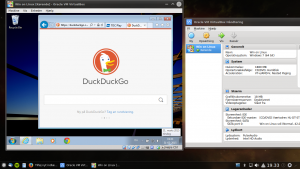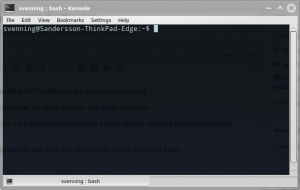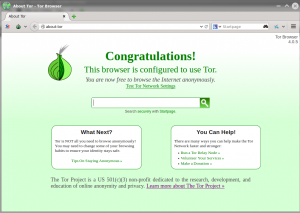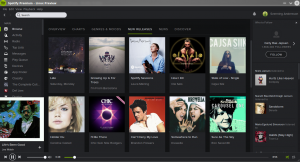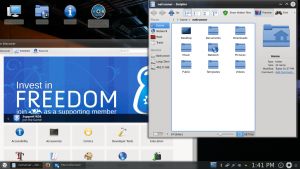Having installed Windows7 on a virtual machine in the program VM VirtualBox, I ended up with some files on my Windows7 machine that I wanted to put on a USB drive.
But my Virtual machine did not have connection to the USB drive I plugged into my host-machine.
I did a lot of searching on the web and found out that I was missing an extension pack to VirtualBox.
I was running VirtualBox 4.3.18. and found Oracle VM VirtualBox Extension Pack 4.3.26. here.
I followed the guide on Virtualbox.org, but still could not make the USB connect to Windows.
I posted my problem on forums.virtualbox.org, and found out that I was to run the following in the terminal in Netrunner15;
sudo usermod -aG vboxusers <your username>
I did that, and made a reboot of my PC. And then it worked. Very nice. I now have my files on my USB-drive.